There continues to be a lot of buzz about Panasonic’s new AF100 camera, and whether or not it’s going to deal a deathblow to DSLR’s like the Canon 5D MkII. While I think not, there are many applications, from corporate video productions, Indie Films and even commercial productions, where the AF100 will be a perfect fit. The camera is already in the hands of many video production crews and filmmakers, and reports I’ve seen are very positive.
I recently had the opportunity to work with some test footage shot with the AF100. We set up a comparison of the AF100 and the Canon 5D in a side by side shooting scenario.(More on those results in a later article.)


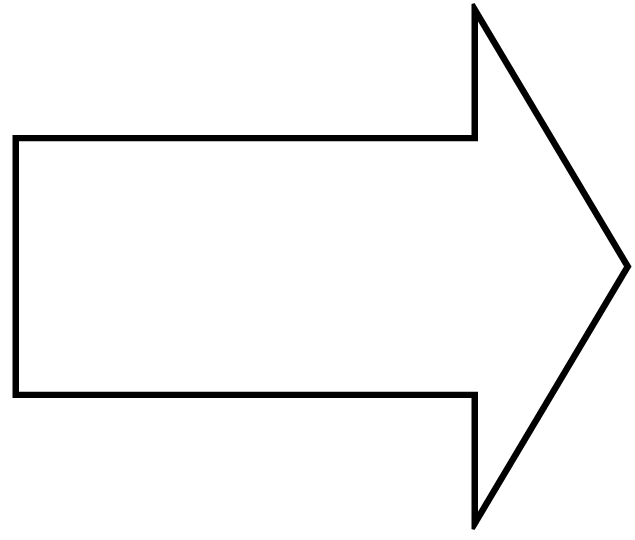
Excited to see how the footage between the two cameras compared, I dumped the AVCHD (Advanced Video Codec High Definition) files into my computer using the USB adapter that comes with the AF100, and thought to myself, “USB, this is going to take a while”. But, it was surprisingly quick due to the MPEG-4 AVC/H264 compression codec that the AF100 uses to record.
The AVCHD files have a .mts (MPEG Transport System) file extension. I wanted to transcode them to ProRes 422 Quicktime files for importing into Final Cut Pro. Piece of cake, right? With an Intel processor running FCP 6.02 or higher, yes, it’s easily accomplished using FCP’s Log & Transfer function. Just make sure you include all the folders to keep the file structure intact.
However, if you’re on an older Power PC platform like I was, it’s a problem. The AVCHD format is not supported on Power PC processors. So what do you do if you’re in a similar situation?
Fortunately, there are workarounds.
You can use MPEG Stream Clip, a free software from Squared5 to transcode the files To ProRes 422. I’ve used this software many times in the past and it works great, but it does seem to introduce some gamma shift, crushing the blacks a bit. This is correctable in post, but I wondered if there was something else out there to do the job.
You can use Compressor, but it doesn’t recognize .mts files. The files need to have the Quicktime wrapper.
After trying a few things I settled on a software called ClipWrap from Divergent Media. ClipWrap rewraps the files into Quicktime very fast, and with no affect on the image in my opinion. You can then take those files into Compressor and transcode to ProRes 422. Or, ClipWrap can also even do the transcoding to ProRes 422, eliminating the need to use Compressor. But, at only $49.00, I’m doing further testing to see if it holds up to the quality of Compressor.
For rewrapping, ClipWrap worked great. At $49.00 it’s certainly worth investing in, especially if you happen to be working on an older Power PC platform. Try the free test version first, and see if you like it. We’d love to hear your results!
