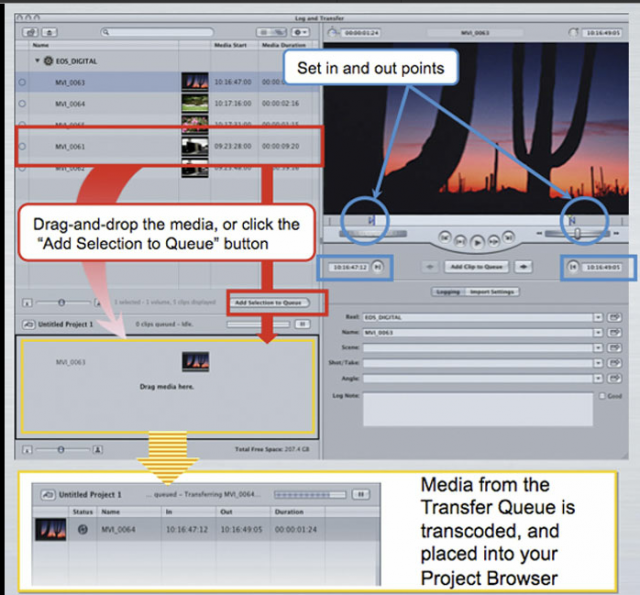
image courtesy of www.learn.usa.canon.com
If you’ve been to our Canon camera classes, chances are that you learned and still use the workflow we taught for Final Cut Pro. We’ve always recommended making 3 copies of your footage, and this still stands to be true.
However, if you are operating on the Canon plug-in E1 v1.2 or v1.3, it’s time to update your workflow!
We always made a point to copy the entire DCIM folder to maintain the card’s structure to “trick” the computer into thinking that it is working off of the CF card directly. This was true of the Canon E1 v1 plug-in, however, Canon has worked on updated versions of the plug-in that are less of a diva. The good news is you may now select the best clips from the card without having to copy over the bad takes too. This will definitely hurry the process along for the DIT, the assistant editor, and the editor.
Here is the new workflow we follow:
1. Have 3 hard drives to make identical copies of your footage.
2. Label your project folder and create subfolders for each scene
a. If it’s a multi-cam shoot, create additional subfolders in the scenes folders.
3. Insert your CF card into a card reader
4. Open the card on your desktop to see its content
5. Copy the DCIM folder as a whole OR just the .mov files that you want to work with
6. Make 3 copies directly from the card (this way if one hard drive is corrupted, you aren’t copying corrupted footage over to another drive)
7. Launch Final Cut Pro 6 or 7
8. Go to File > Log and Transfer
9. In Log and Transfer window go to the gear icon for Preferences
10. Select Canon E1 and set your preferred format, such as Apple ProRes 422
11. Drag the clips you want to transcode into the queue (you can also add in and out points to log sections of clips)
12. Your clips will be added directly to your bin.
Remember to eject your card properly from your computer just as you would eject a hard drive.
To sum it up, you no longer have to copy the DCIM folder when you are backing up your files. Simply copying the .mov files from your card will not interrupt your workflow when using Canon’s plug-in E1 software 1.2 or 1.3, if you are operating on Final Cut Pro versions 6.0.6, or 7.0.3 or later.
